Appearance
Amazon AWS
AWS is Amazon's cloud computing platform allowing users to create and run servers instances and other services. We have a Tillered VM Image hosted in the Amazon Marketplace which allows for a easy cloud node setup, where you can select your instance type of choice depending on your usecase.
NOTE
This setup is intended for use as a CEN (Cloud Exit Node).
Prerequisites
- Have an AWS account and access to the AWS Management Console.
- Create an account on the Tillered Hub.
Setting Up a Tillered Node
- Log into the AWS Management Console.
- Navigate to EC2 Instances and select Launch Instances from the marketplace.
Recommended Instances:
| Speed Upper Bound | Instance Type |
|---|---|
10 Gbit | c6in.xlarge, orc6in.2xlarge |
5 Gbit | c6in.large |
2.5 Gbit | t3a.medium |
1 Gbit | t3a.small |
- Provide a name for the instance.
- In the Application and OS Images (AMI) section, search for
"Tillered"and select it. - Create the image using Tillered.
Add Node to Your Tillered Account
- Log in to the Tillered Hub
- If you don't have a network already set up, create a new Network. Otherwise, click "Add Node".
- Set the Node Type:
- CEN: Cloud Exit Node for a remote server where you want to route your traffic.
- FTN: Full Tillered Node for a fully transparent network.
- Configure the Node
- Select the Network you want to add the node to.
- Select
Amazon AWS AMIas the Node Platform. - Name the node descriptively.
- Set the Instance Identifier to the the AWS Instance ID which is the
i-+ 18 digit value. For example:i-0123456789abcdef0. - Set the Validation IP Address to the AWS Instance Private IP address of the machine or the Public IP Address where the NATing will be done.
- Click Add Node and confirm.
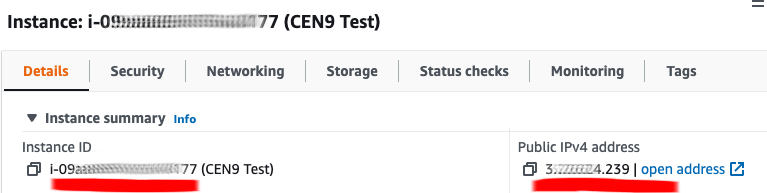
The node will configure itself to the virtual Tillered network. It may reboot during this phase, but it will be ready to use when the Tillered Hub node page shows the node as "Provisioned".